Qualdo - DRX Installation Steps:¶
How to Subscribe:
Please login to AWS account and Navigate to AWS Marketplace Subscription page. Click on Discover products Section
Link To AWS Marketplace Portal: https://console.aws.amazon.com/marketplace
In the Search Bar, type Qualdo. Click on Qualdo-DRX that is listed as shown below.
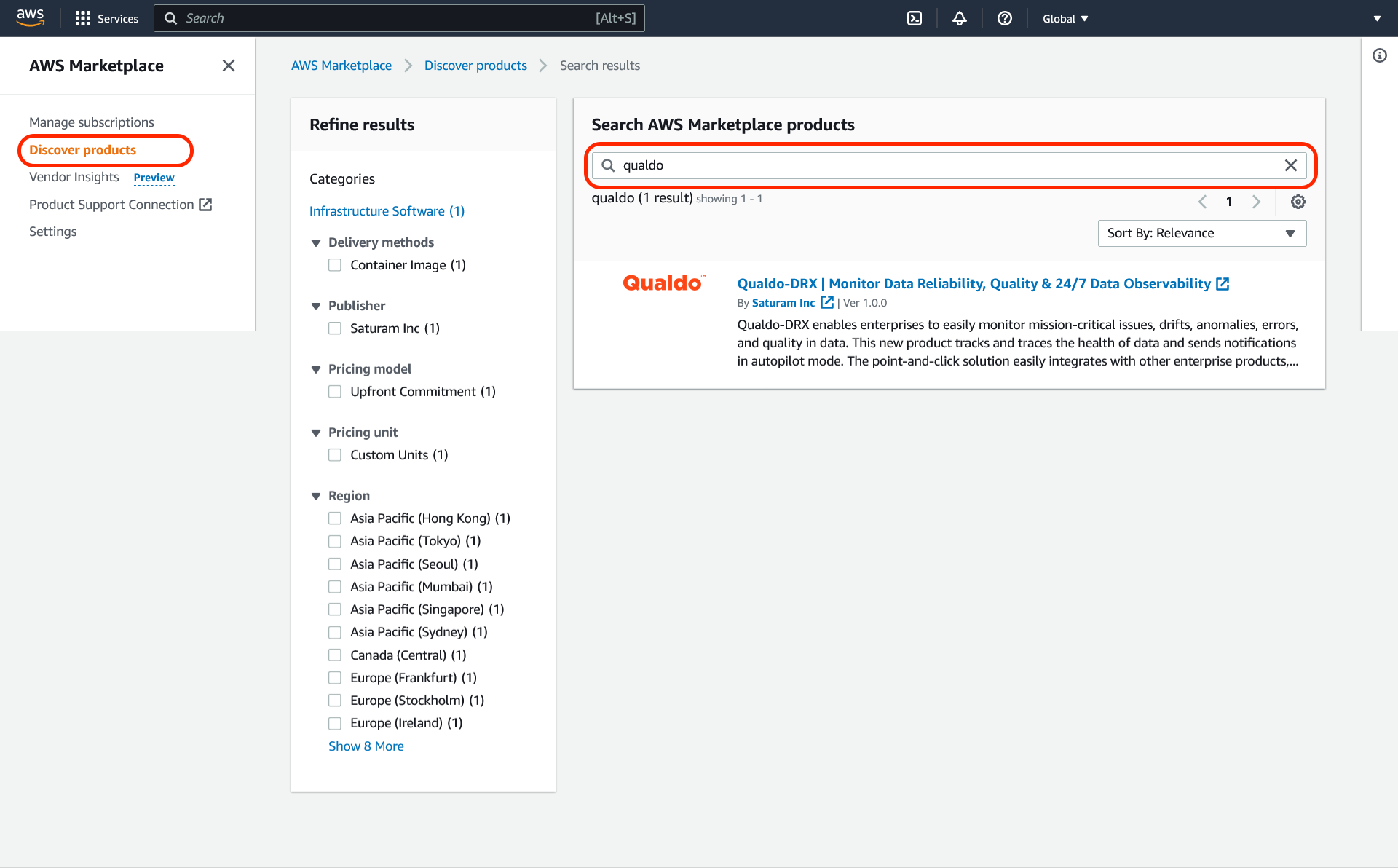
Step 1 - Product Overview:
Click on the Continue to Subscribe button within the AWS Marketplace listing.
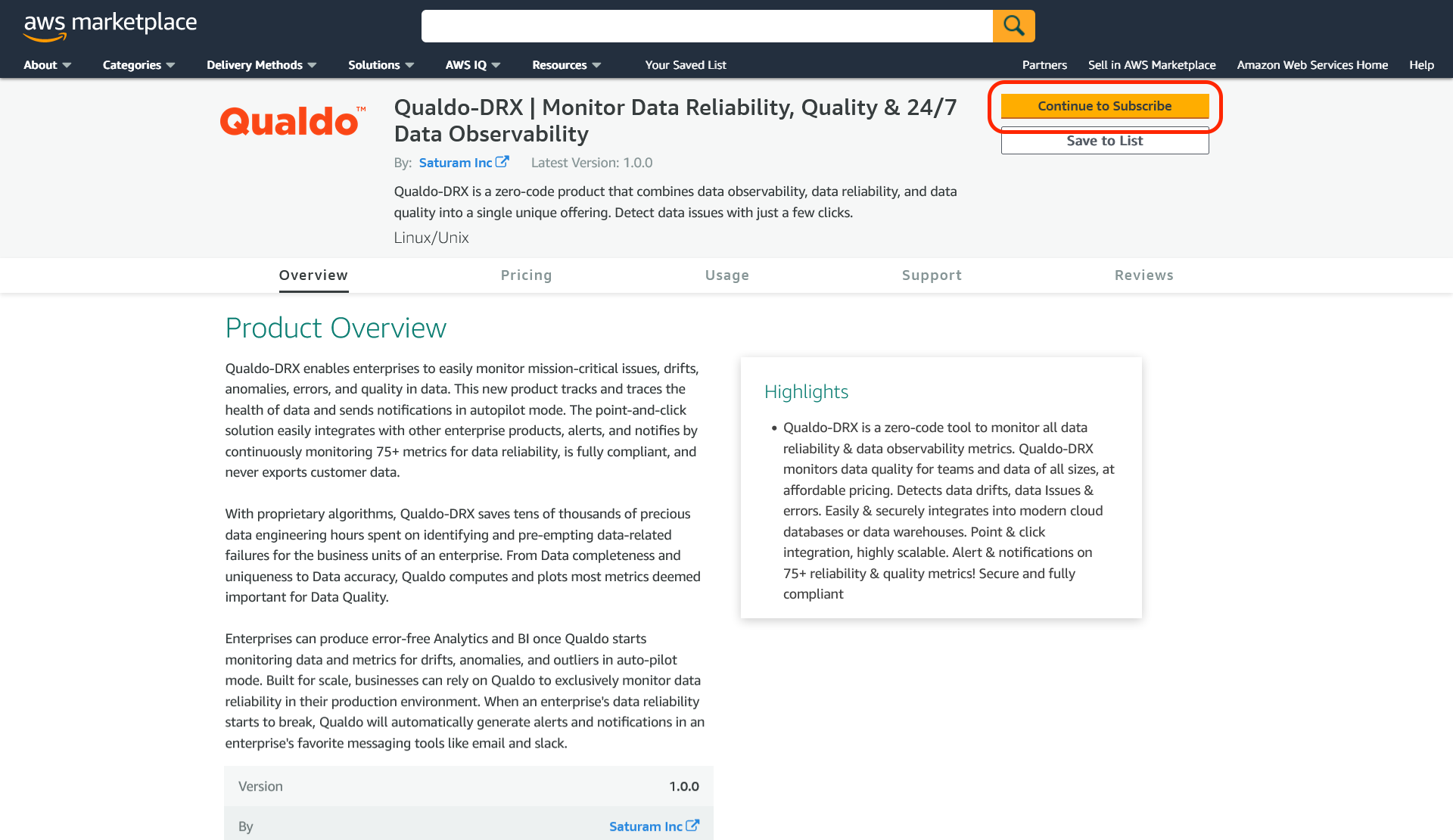
Step 2 - Create an agreement for this software:
Click the Create Contract button. Within a few minutes the contract will be created. Proceed to click on the Continue to Configuration button.
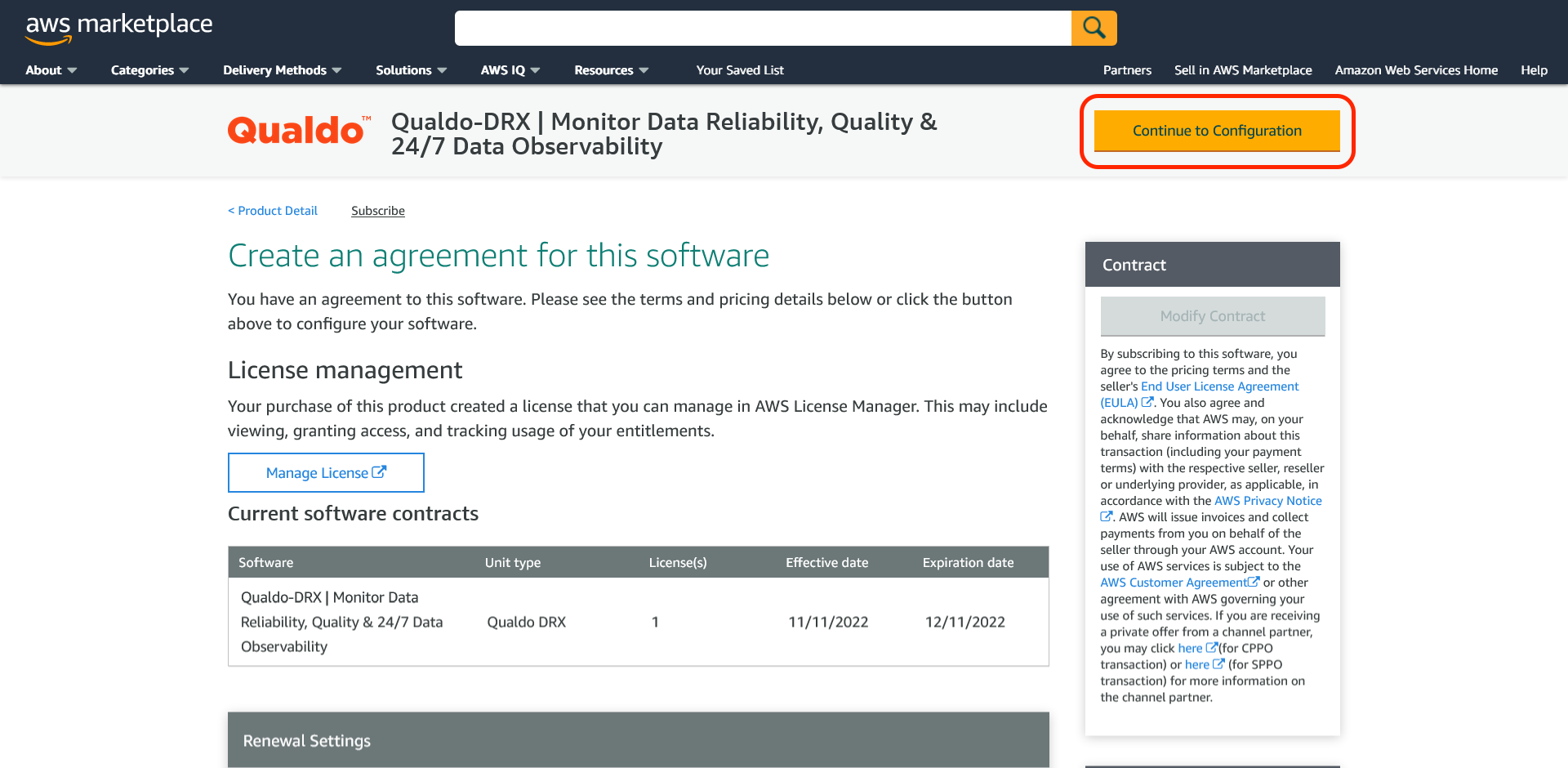
The Effective Date and Expiration Date will change to Pending for a few seconds. Once they are approved, click the Continue to Configuration button. You are now officially subscribed to the product
Step 3 - Configure this software:
You must select the Delivery Method and Software Version to continue. We recommend that you leave the default options and click the Continue to Launch button.
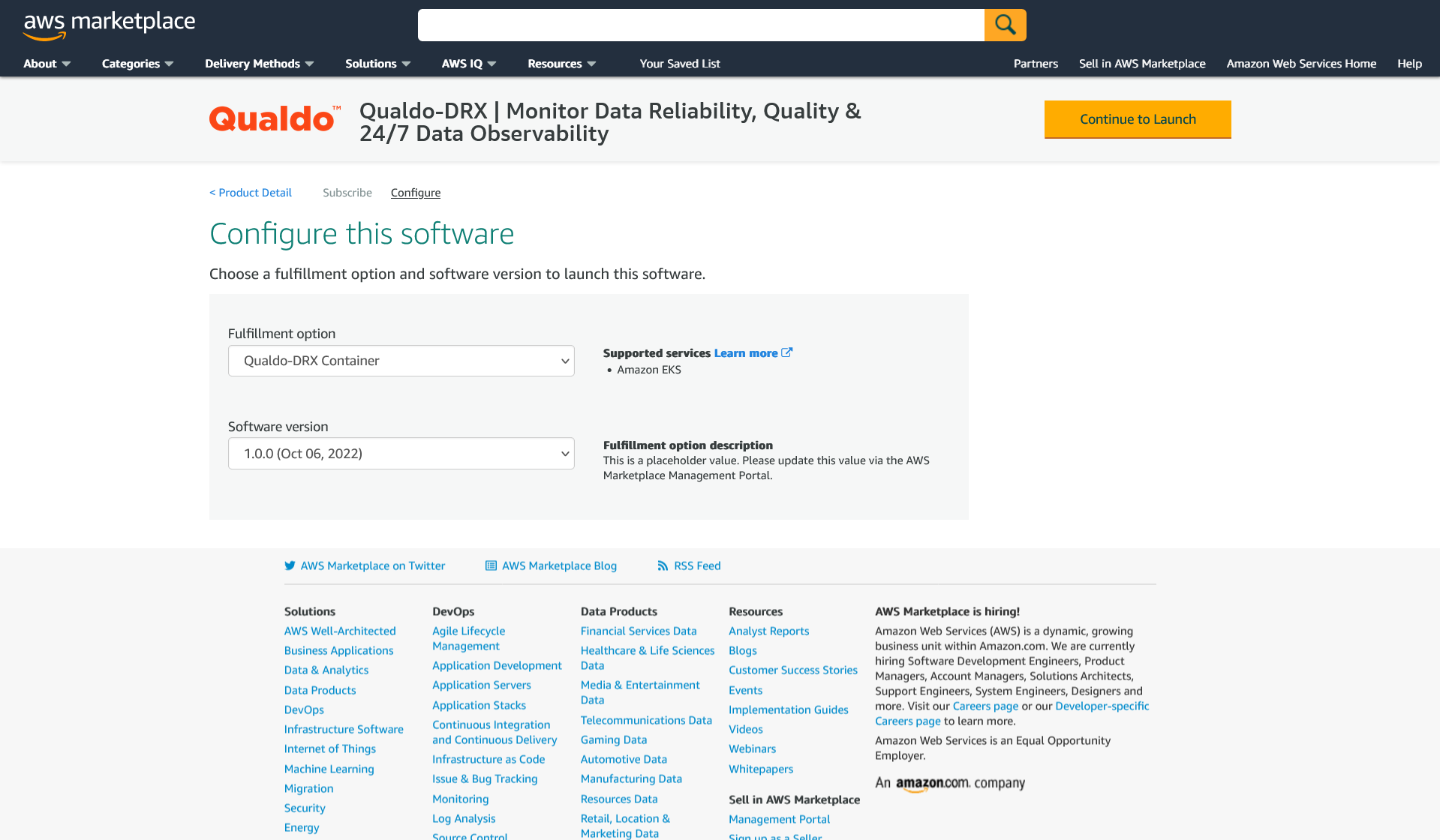
Step 4 - Launch this software:
The final task is to launch the software. Scroll down under Container Images, under Deployment Templates, click the link Qualdo-DRX Deployment Template. This will open the AWS Console CloudFormation service in a different tab. Leave this tab open just in case you need to restart the Stack again.
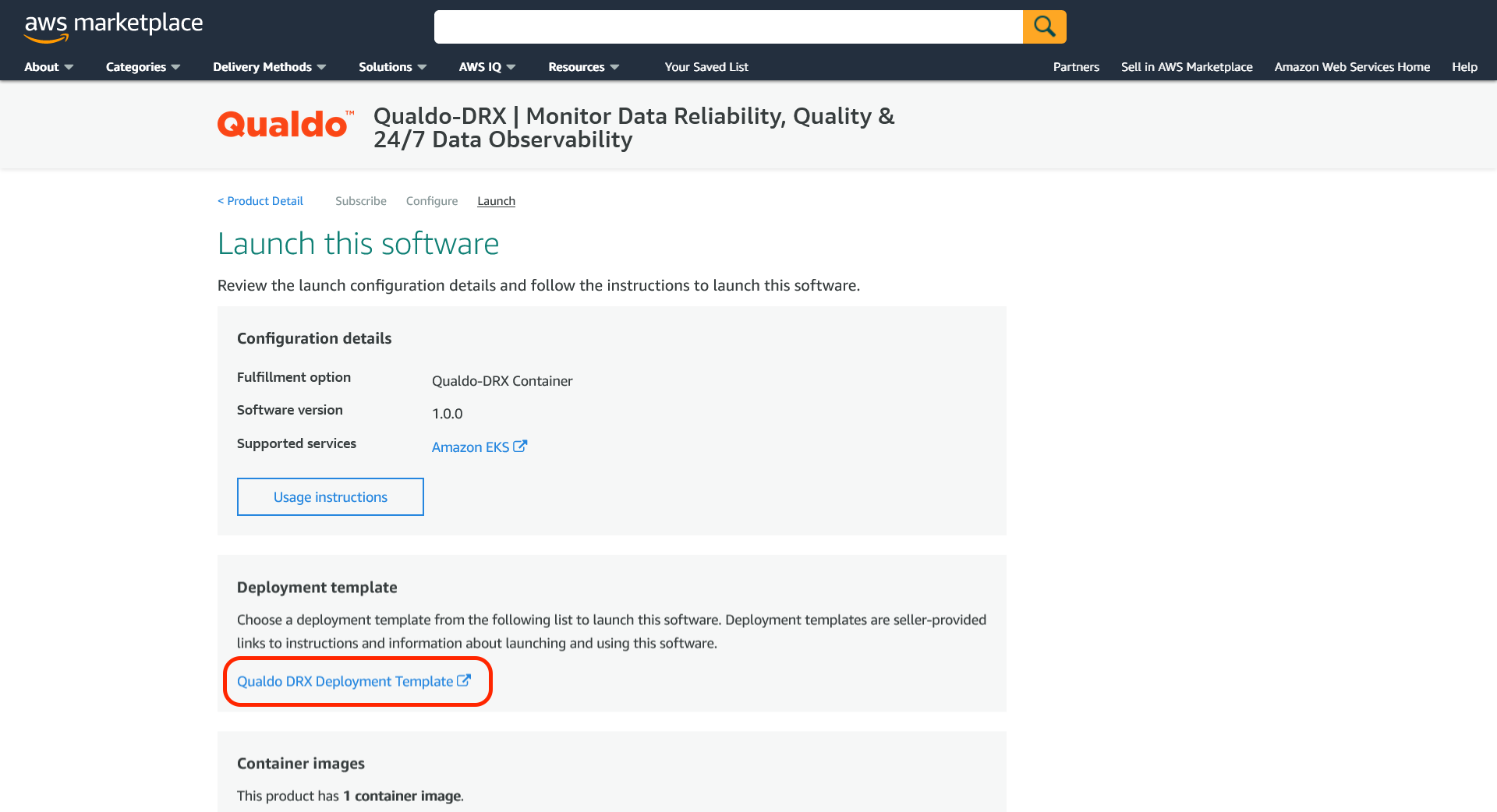
You have completed subscribing to Qualdo-DRX. Please go to the How to Deploy section to create the CloudFormation Stack for the deployment.